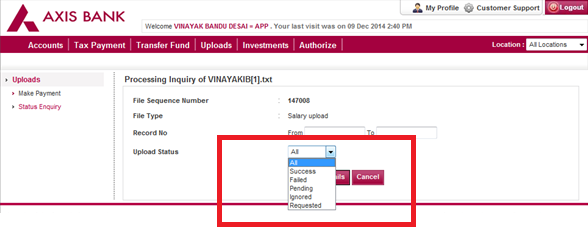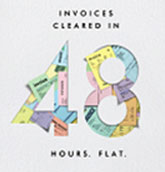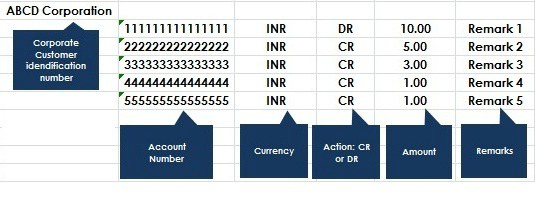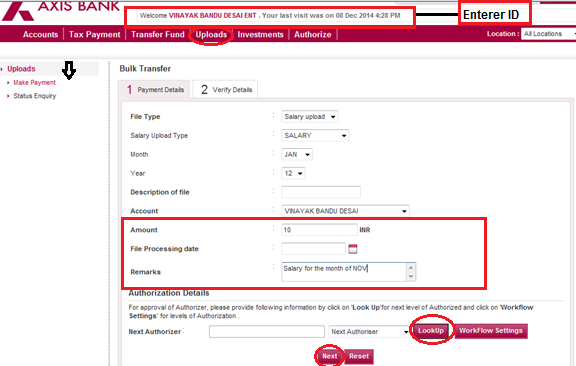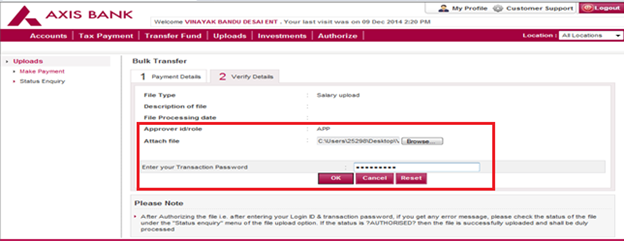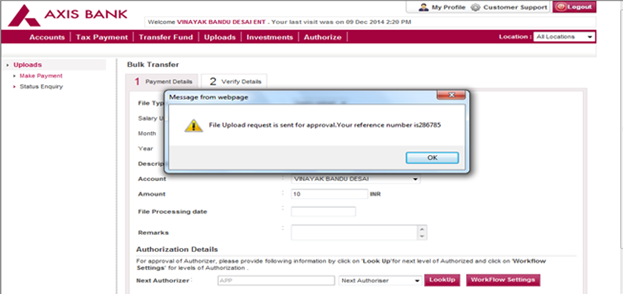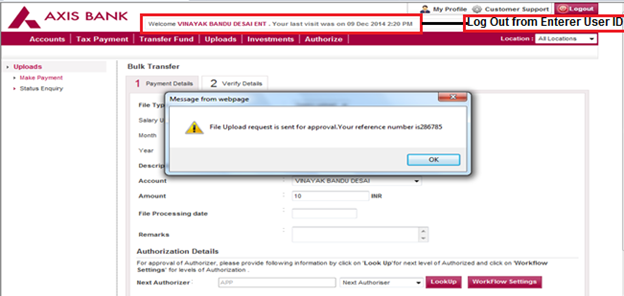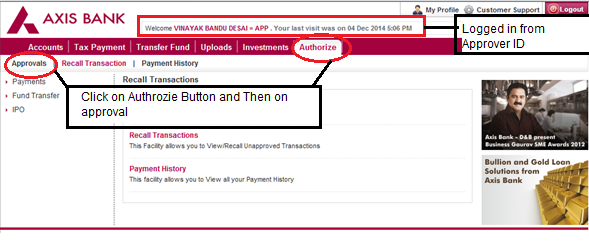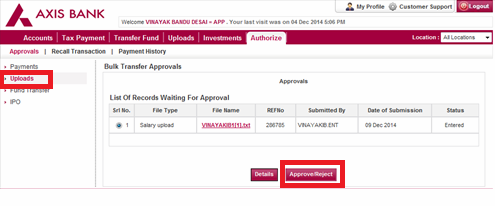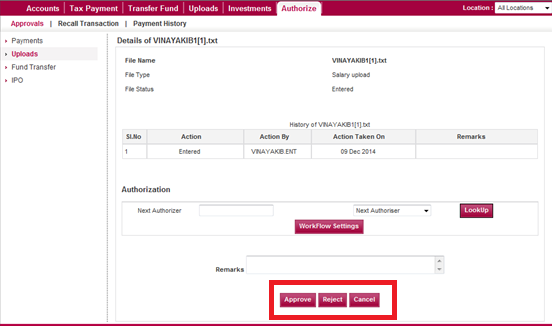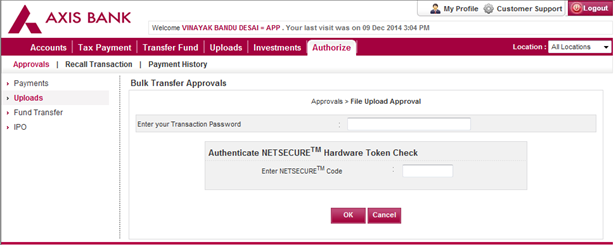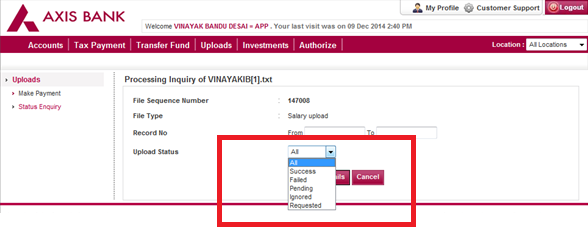Step 1:- Create an excel sheet as per the below format mentioning the Salary detail.
Please note:
- All contents except the salary amount should be in “text format”
- Salary amount should be in “number format” upto 2 decimals
- Recommended Excel format: 97- 2003
- Total Debit amount should be equal to total credit amount
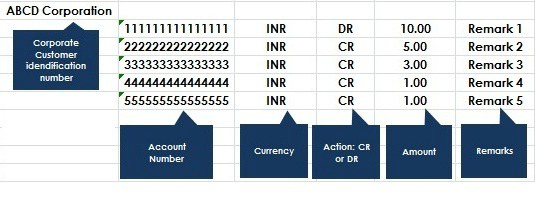
Step 2:- Please convert the Excel sheet into Text Format by using the below link.
https://www.axisbiconnect.co.in/FileConverter/SalaryUpload.aspx
The file has now been converted into “Text format”

Step 3:- Please log on to Corporate internet Banking and login using the “Enterer” ID, Click on the UPLOADS option and click on “ Make Payments” .
Here you have to fill up all the details like:
- Amount
- Remark
- File Processing date (In case of scheduling a file), Month and Year.
- Then click on the Look Up button for next level of authorization. You may click Work flow settings button for levels of authorization for selecting the authorizer.
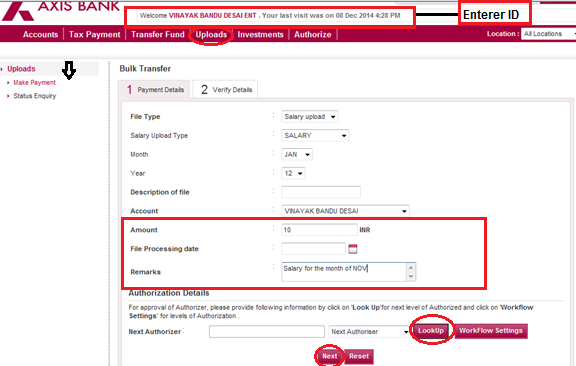
Step 4:- Once all the details are correctly filled, click on “NEXT button” to browse the saved converted text file, enter the transaction password and click on “OK”
button
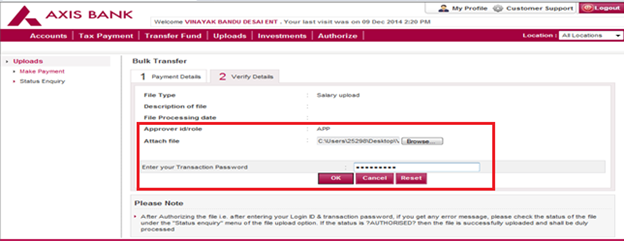
A confirmation window would appear with the reference number.
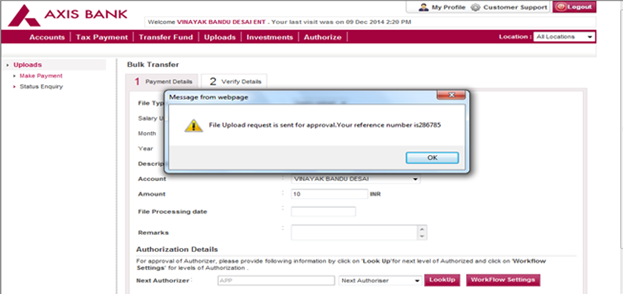
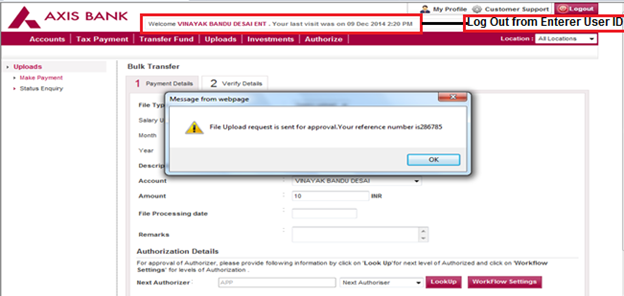
Step 5:- Please log out as ENT and log in with the approver user id and password, click on the Authorize option -----> Approvals.
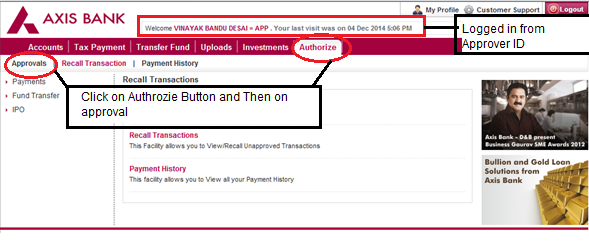
Step 6:- Click on Uploads, you would notice the bulk transfer approval details. Select the transaction and click on Approve/Reject button.
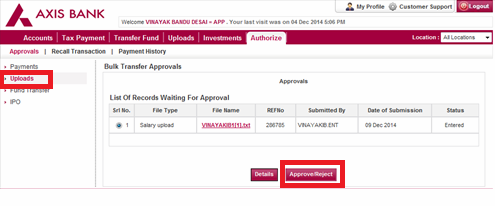
Step 7:- Then you have to click on the APPROVE button or REJECT button.
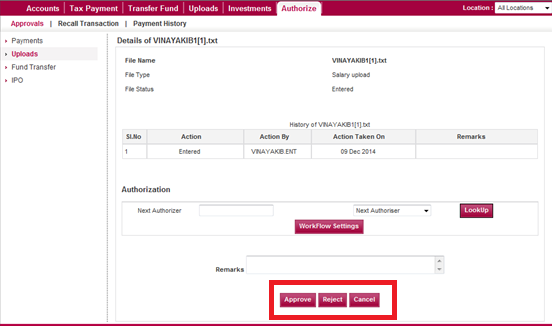
Step 8:- Enter your transaction password, Netsecure Code and click on the OK button to process the transaction.
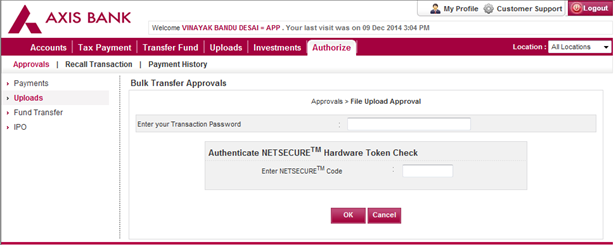
Quick Tips
- You can check the status of your transactions through the “Status Enquiry” option